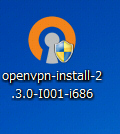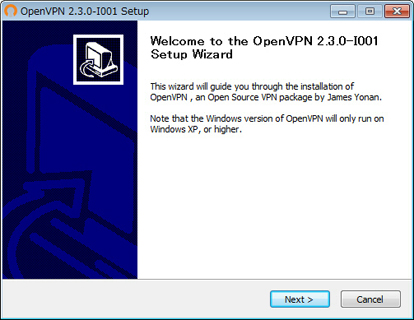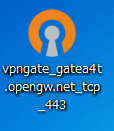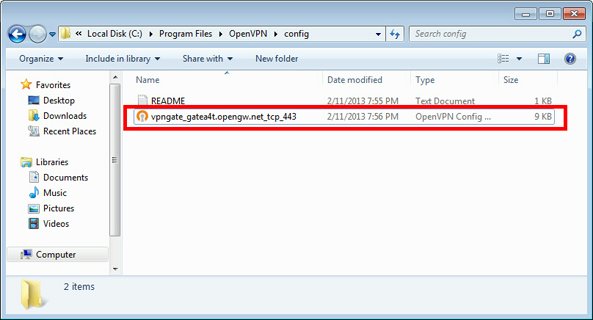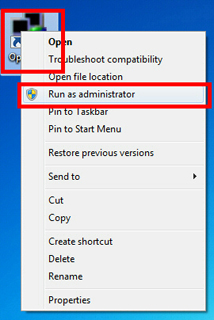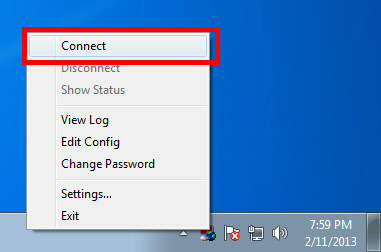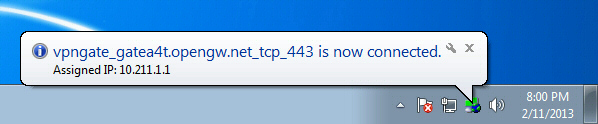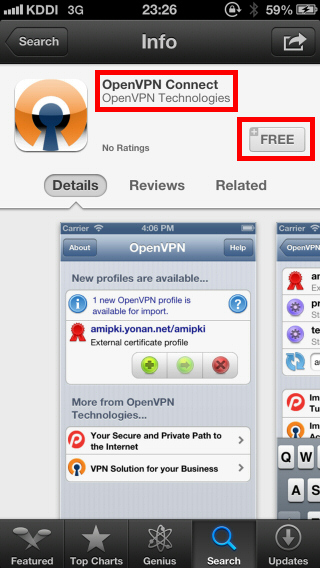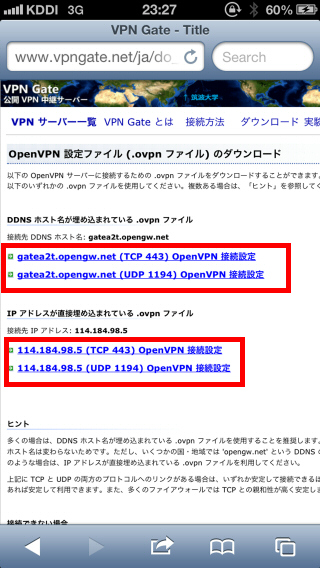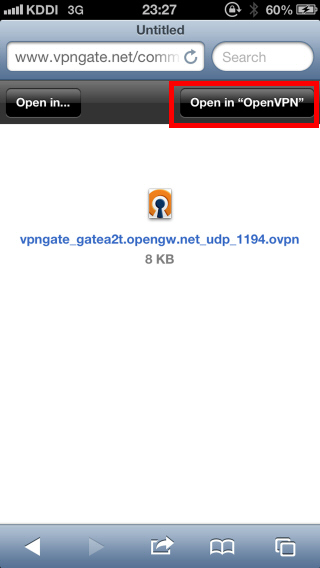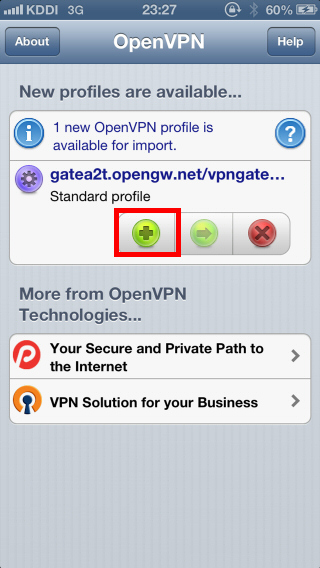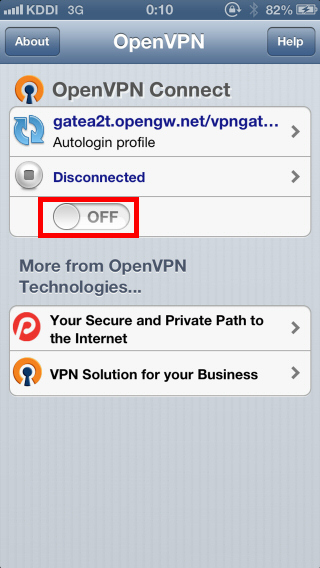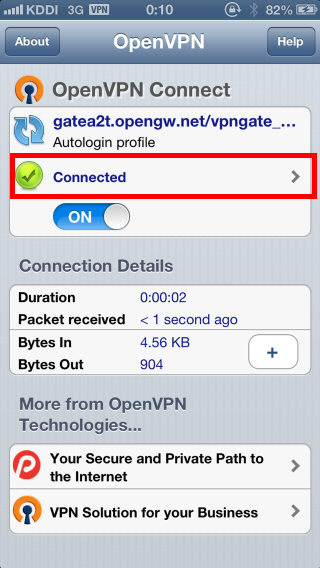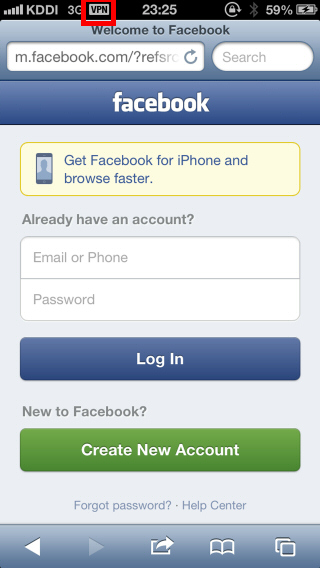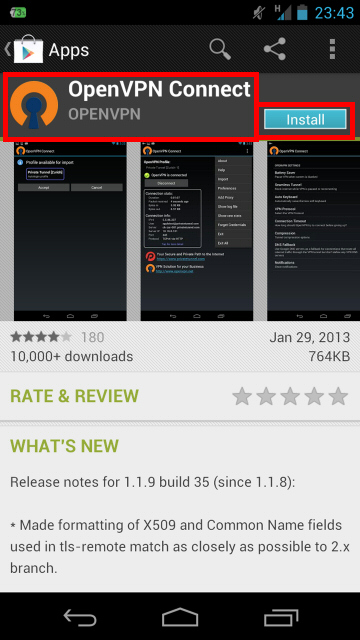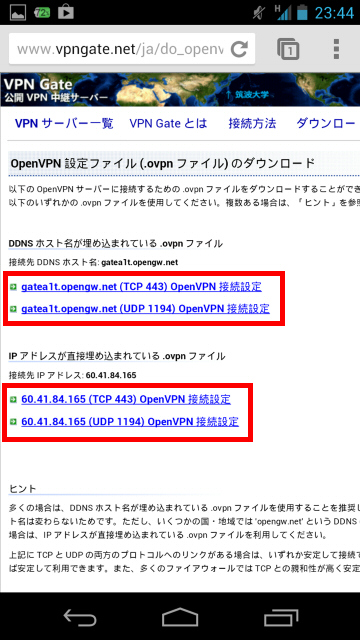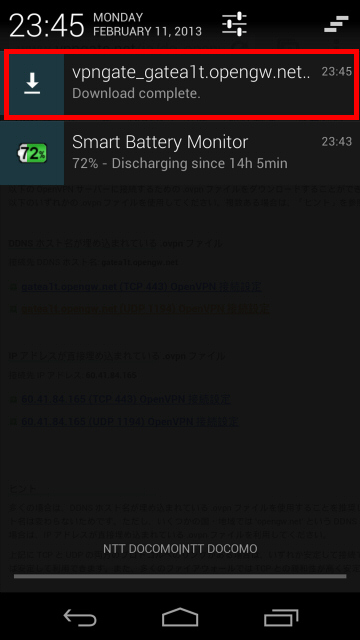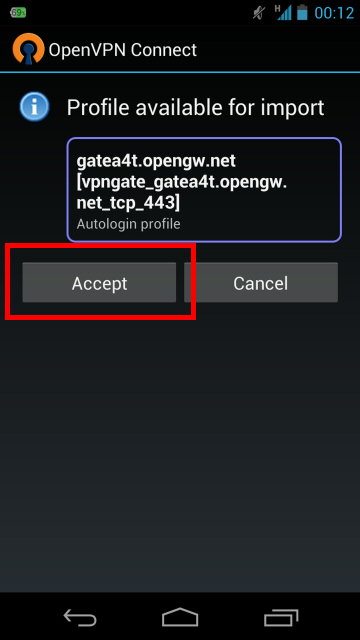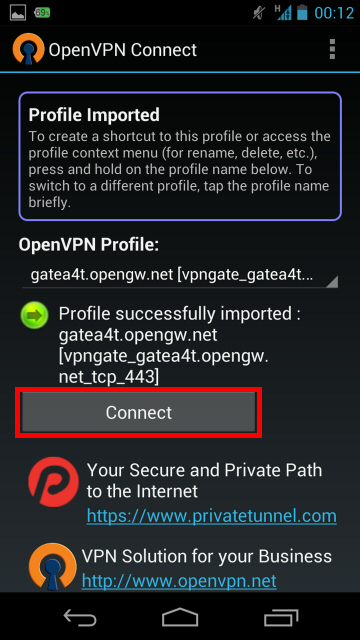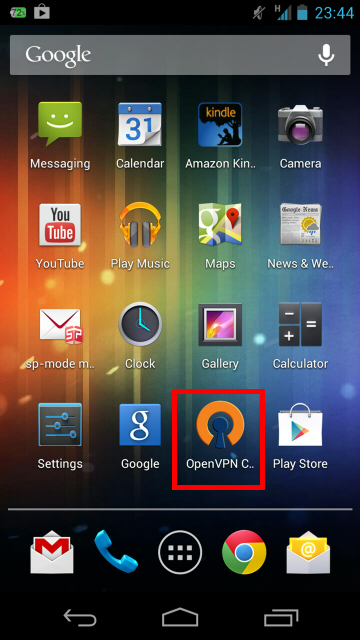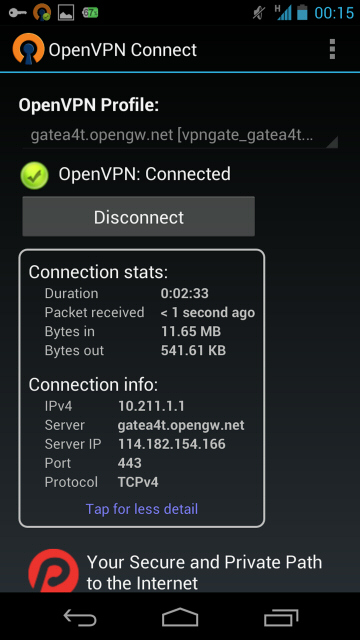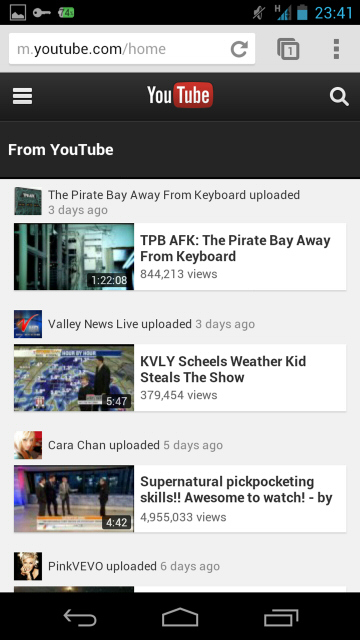1. Install OpenVPN Connect (only once for the first time)
Start "App Store" , search and download the "OpenVPN Connect".
2. Download and install a connection setting file (.ovpn file) of OpenVPN (only once at the first time)
You have to download an OpenVPN connection setting file (.ovpn) in order to connect to a VPN Gate Public VPN Relay Server by using OpenVPN.
After you install OpenVPN Connect, you can open the Public VPN Relay Servers List page, click a .ovpn file and import it into OpenVPN Connect directly.
You can also open the Public VPN Relay Servers List page in your PC, download a .ovpn file, attach it on an e-mail and send it to iPhone / iPad.
When you attempt to open .ovpn file on iOS, OpenVPN Connect will start automatically. A question whether you want to install the .ovpn file will be displayed.
Tap the "+" button to install the .ovpn file.
3. Connect a VPN
To connect a VPN connection, start OpenVPN Connect, select an imported .ovpn file, and tap the "OFF" button.
After the VPN is established, the "Connected" status will be displayed as follow.
4. Enjoy Internet via VPN relaying
While VPN is established, all communications towards the Internet will be relayed via the VPN Server.
You can visit the VPN Gate Top Page to see your current global IP address. You can see your source country or region has been changed to other if you are connecting to a VPN server which is located on oversea country.
iOS displays the "VPN" indicator on the top bar of the screen while VPN is established.
Enjoy YouTube, Facebook or Twitter while your VPN connection is established.
Facebook, Twitter and Gmail uses HTTPS (SSL) encrypted communication protocols. Regardless of VPN or non-VPN, no one can tap these encrypted communications.