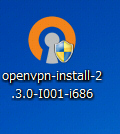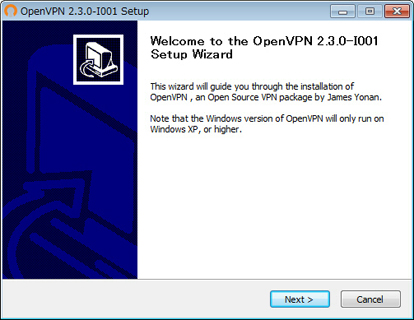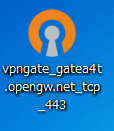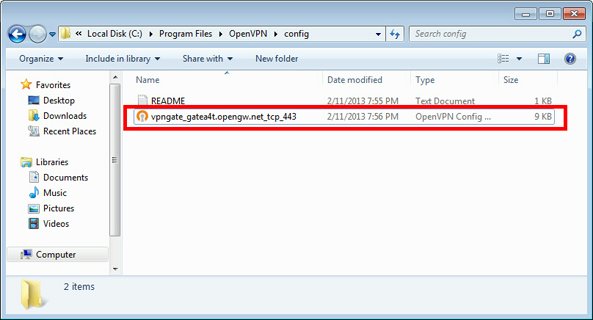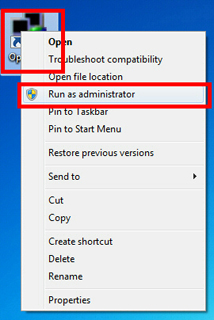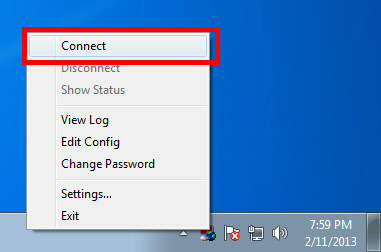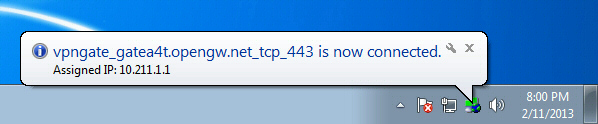Thank you for visiting my blog. www.freevpn-ph.blogspot.com. Feel Free to ask and share your idea.
Sunday, April 20, 2014
Free VPN Service Poll
Hi all, recently I've put a poll in my blog which you can choose your favorite Free VPN service that you mostly like. You can choose SecurityKISS VPN, OkayFreedom, Cyberghost VPN, HotspotShield VPN, and comment below why you choose those VPN. If your free vpn service is not included in the list, you can post a comment below and choose Other(s). So, start voting now, you can see the poll in the right side of this blog.
Monday, April 14, 2014
Free VPN service - SecurityKISS VPN
SecurityKISS is a Free VPN service that establish in Ireland. They offer 300mb/day for the bandwidth, also this Free VPN is adFree application. Unlike to other Free VPN service. If you want to avail their paid version of SecurityKiss you can visit their website at http://www.securitykiss.com/. Most of the platform are supported by this application. Mac, Windows, Android, Linux, iOS. Free users of SecurityKISS are not able to access the Music and Video streaming website. But some of the users reported that they can actually visit those streaming websites.But since you have only 300mb/day, you will not enjoy the streaming websites. If you upgrade to their various plans you can get up to 50Gb/month.
Thursday, April 3, 2014
Free VPN - OkayFreedom
OkayFreedom is one of the competitor of CyberGhost VPN service as I recently posted in this blog. With OkayFreedom, this VPN service has no ads and you can get up to 10GB bandwith for the promotion if you do. For the regular user, you can get up to 1GB per month. One of the reason why they choose OkayFreedom is because it is affordable and easy to use(if you are not that techie guy) for only $29.95/year or $2.49/month with unlimited traffic.
Try to visit their website at https://www.okayfreedom.com/
Friday, March 14, 2014
Free VPN - Cyberghost VPN
As featured in PC Magazine "If you are looking for free VPN service, CyberGhost VPN is by far the best one I've seen.". They have over 288 running and stable servers including United Kingdom, United States country and many more. You may visit their website at http://www.cyberghostvpn.com/.
CyberGhost is also running on Apple Devices such as iPhone and iPad you can download their free apps at https://itunes.apple.com/en/app/cyberghost-vpn-hotspot-schutz/id583009522?mt=8. Also, CyberGhost will launch an OS X version also for Android devices. Don't miss out and subscribe in their channel.
They have also limited offer who will buy until March 28.
CyberGhost is also running on Apple Devices such as iPhone and iPad you can download their free apps at https://itunes.apple.com/en/app/cyberghost-vpn-hotspot-schutz/id583009522?mt=8. Also, CyberGhost will launch an OS X version also for Android devices. Don't miss out and subscribe in their channel.
Thursday, March 6, 2014
Free VPN Kepard for your Android Phone!
Kepard Application also available for Android Phones
You can download kepard via google play or click here to download manually
How to configure kepard to your android phone
To configure the L2TP/IPSec
connection:
1.
Open the menu and choose Settings
2.
Select Wireless and Network or Wireless Controls, depending on your version of Android
3.
Select VPN Settings
4.
Select Add VPN
5.
Select Add L2TP/IPsec PSK VPN
6.
Select VPN Name and type in a descriptive
name
(Ex. Kepard L2TP )
7.
Select Set VPN Server and type server hostname from list below:
lvpn2.uk.kepard.com for United Kingdom
lvpn1.uk.kepard.com for United Kingdom
lvpn3.uk.kepard.com for United Kingdom
lvpn3.us.kepard.com for USA
lvpn1.us.kepard.com for USA
lvpn2.us.kepard.com for USA
lvpn1.nl.kepard.com for Netherlands (P2P)
lvpn2.nl.kepard.com for Netherlands (P2P)
lvpn1.ca.kepard.com for Canada
lvpn1.de.kepard.com for Germany
8.
You may need to use IP instead of dns name
87.117.200.126 for United Kingdom
37.220.11.18 for United Kingdom
151.236.42.9 for United Kingdom
199.115.112.140 for USA
199.195.199.164 for USA
199.167.132.160 for USA
37.220.36.4 for Netherlands (P2P)
95.211.186.223 for Netherlands (P2P)
68.71.52.213 for Canada
5.9.57.42 for Germany
9.
Select Set IPSec pre-shared key and enter :
KepardIPSECPskK3y
10.
Uncheck Enable L2TP secret
11.
Open the menu and choose Save
To connect:
1.
Open the menu and choose Settings
2.
Select Wireless and Network or Wireless
Controls,
depending on your version of Android
3.
Select the VPN configuration from the list
4.
Enter your Kepard login email and
password
(use correct capitalization)
5.
Select Remember username
6.
Select Connect
To disconnect:
1.
Open the menu and choose Settings
2.
Select Wireless and Network or Wireless
Controls,
depending on your version of Android
3.
Select the VPN configuration from the list
4.
Select Disconnect
You may also try the windows based Free VPN (KEPARD) - Unlimited and Get 180 Days for Free with Premium Access!!
Free VPN (KEPARD) - Unlimited and Get 180 Days for Free with Premium Access!!
Register Here:https://www.kepard.com/billing/register.php?
Configuration Setting: Download Here!!
The more friends you will invite
the longer you will use it!!
They will give you 30 days
premium vpn for every 1 friend who install/use in kepard and 15 days bonus to
your friend. (You can invite up to 6 friends = 180 days premium vpn!)
·
You can invite your friends using your referral link
·
Your friends will create an account and download kepard!
Take Note: Friends need to sign in
kepard's application and start using premium vpn and install kepard on his/her
computer otherwise you will not receive your additional premium days. Your 30 days of premium will be
given from kepard
You may also try their mobile version of Free VPN Kepard for your Android Phone!.
Tuesday, March 4, 2014
Free VPN - FinchVPN
FinchVPN a new Free VPN offer their members an online anonymity server. Which is most of the Free VPN offered today. Their VPN Server located in the USA, Italy, Netherlands, France, Germany, Spain, Chile, Brazil, UK, Singapore, China. You can check their server status at http://www.finchvpn.com/status. They support OpenVPN, PPTP, L2TP connections. FinchVPN also support Windows and Android clients, also for Linux and MAC. For only $3.21 you can use unlimited monthly quota and up to 1Gbps per month.
To optimize your speed using Free VPN, you may proceed to this post on Improve internet speed using VPN connection.
For their pricing plan :
Disclaimer : All of the videos attached in this post are from FinchVPN, should you have concern you may visit their support pages(http://www.finchvpn.com/support)
For the installation guide for Windows 8 :
To optimize your speed using Free VPN, you may proceed to this post on Improve internet speed using VPN connection.
Friday, February 28, 2014
Improve internet speed using VPN connection
I know most of you straggling on the connection speed of some Free VPN, because it is free do not expect that all of your Free VPN are quite fast. Today I'll show you how to improve internet speed on your VPN connection using some simple steps. I found this post when browsing the internet, credits to the owner of this tutorial. So let's the optimization begin :
Step 1 : Navigate to
Control Panel\All Control Panel Items\Network and Sharing Center
Step 2 : Click "Change Adapter Settings"
Step 1 : Navigate to
Control Panel\All Control Panel Items\Network and Sharing Center
Step 2 : Click "Change Adapter Settings"
Step 3 : Find and double click the "Tap-Windows Adapter V9" to your network connection.
Step 4 : Follow the screenshots below and select only TCP/IPv4 and TCP/IPv6
And your done. Please do feedback below if this optimization improve internet speed using Free VPN.
You may also try the Free VPN (KEPARD) - Unlimited and Get 180 Days for Free with Premium Access!!
Friday, November 8, 2013
Free TroidVPN for ANDROID
TroidVPN is a new Free VPN that published last September this year. You might try it on your android devices. Just a simple step.
- Download it on Google Play.
- Then install.
That's it, pretty simple huh? Don't worry, it is free. Even your android devices is rooted or not. You can use the TroidVPN. But, it has a daily limit with 1GB with a full speed. You can check their Facebook page here. Kindly drop a comment here for your feedback on using TroidVPN.
Wednesday, July 10, 2013
VPNGATE FOR PC TUTORIAL
1. Install OpenVPN Client (only once at the first time)
Download and install the OpenVPN software. It is developed by OpenVPN Technologies, Inc. and distributed as an open-source.
CLICK HERE TO DOWNLOAD OPENVPN
Double-click the downloaded OpenVPN program file.
Setup wizard appears. Proceed to install along the instructions on the wizard.
2. Download and install a connection setting file (.ovpn file) of OpenVPN (only once at the first time)
You have to download an OpenVPN connection setting file (.ovpn) in order to connect to a VPN Gate Public VPN Relay Server by using OpenVPN. OpenVPN connection setting files are downloadable on the Public VPN Relay Servers List page.
Select a VPN server which you want to connect to, and click the ".ovpn" file to download to the desktop.
If you save the .ovpn file on the desktop, the file will be displayed as OpenVPN icon as the following figure. However, you cannot double-click this file to initiate a VPN connection.
You have to put the downloaded .ovpn file into the "config" folder of OpenVPN.
Open the C:\Program Files\OpenVPN\config folder, and copy the .ovpn file into this folder.
3. Connect a VPN
Right-click the "OpenVPN GUI" icon on the desktop, and click "Run as administrator" .
After Windows Vista, you need to use "Run as administrator" . Otherwise, VPN connection will fail.
OpenVPN GUI icon will be appeared on the task-tray of Windows at the bottom-right of the screen.
(Icon sometimes hides. Click the up arrow icon to show all hidden icons.)
Right-click the OpenVPN GUI icon, and click Connect.
If the VPN connection is successfully established, the message appears as following.
Download and install the OpenVPN software. It is developed by OpenVPN Technologies, Inc. and distributed as an open-source.
CLICK HERE TO DOWNLOAD OPENVPN
Double-click the downloaded OpenVPN program file.
Setup wizard appears. Proceed to install along the instructions on the wizard.
2. Download and install a connection setting file (.ovpn file) of OpenVPN (only once at the first time)
You have to download an OpenVPN connection setting file (.ovpn) in order to connect to a VPN Gate Public VPN Relay Server by using OpenVPN. OpenVPN connection setting files are downloadable on the Public VPN Relay Servers List page.
Select a VPN server which you want to connect to, and click the ".ovpn" file to download to the desktop.
If you save the .ovpn file on the desktop, the file will be displayed as OpenVPN icon as the following figure. However, you cannot double-click this file to initiate a VPN connection.
You have to put the downloaded .ovpn file into the "config" folder of OpenVPN.
Open the C:\Program Files\OpenVPN\config folder, and copy the .ovpn file into this folder.
3. Connect a VPN
Right-click the "OpenVPN GUI" icon on the desktop, and click "Run as administrator" .
After Windows Vista, you need to use "Run as administrator" . Otherwise, VPN connection will fail.
OpenVPN GUI icon will be appeared on the task-tray of Windows at the bottom-right of the screen.
(Icon sometimes hides. Click the up arrow icon to show all hidden icons.)
Right-click the OpenVPN GUI icon, and click Connect.
If the VPN connection is successfully established, the message appears as following.
Subscribe to:
Posts (Atom)