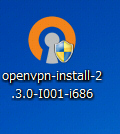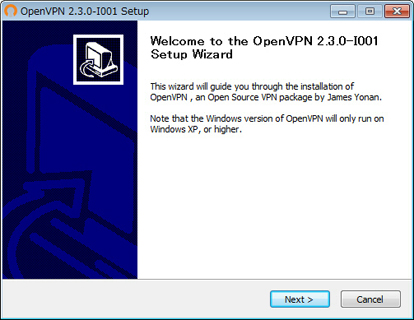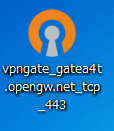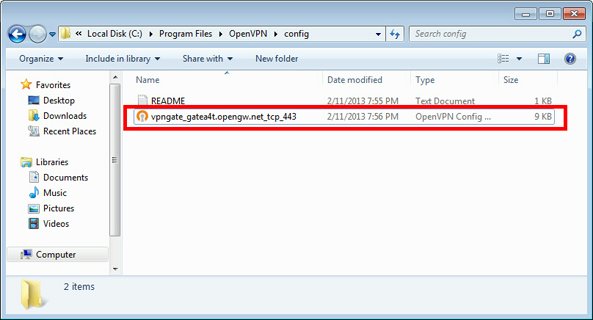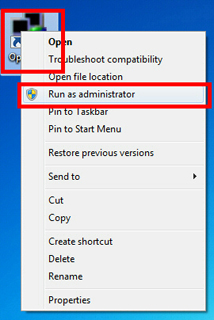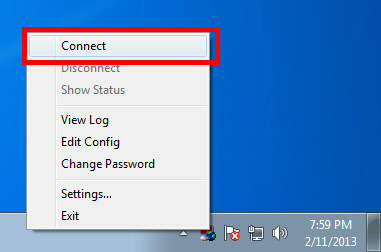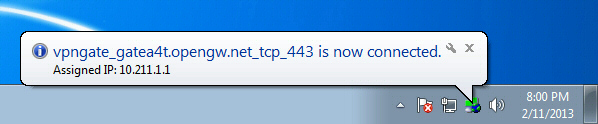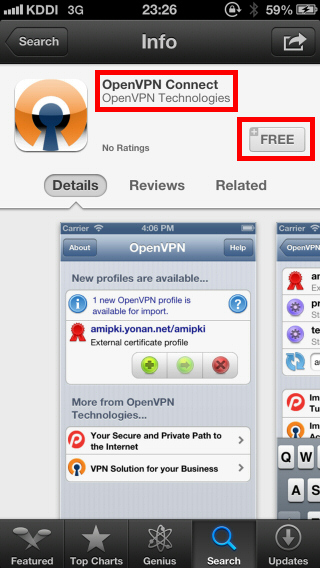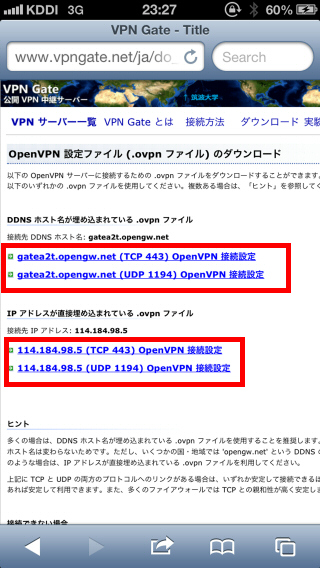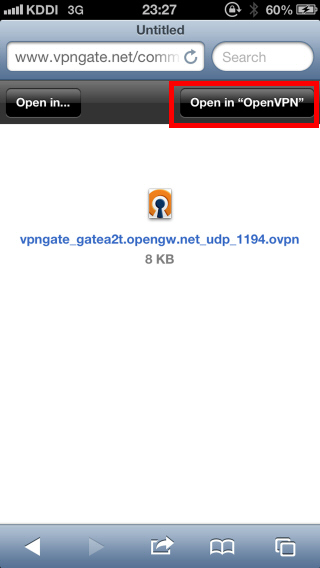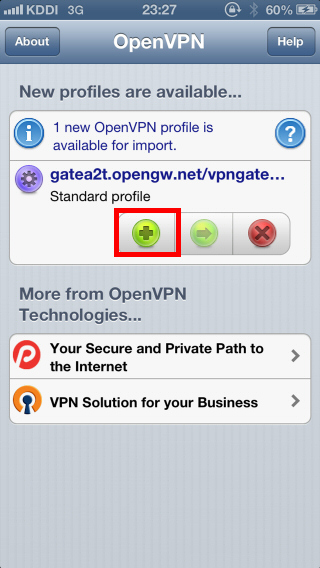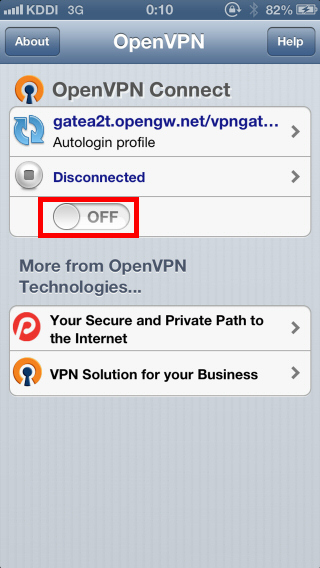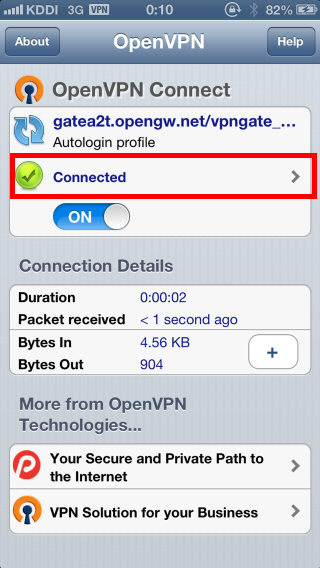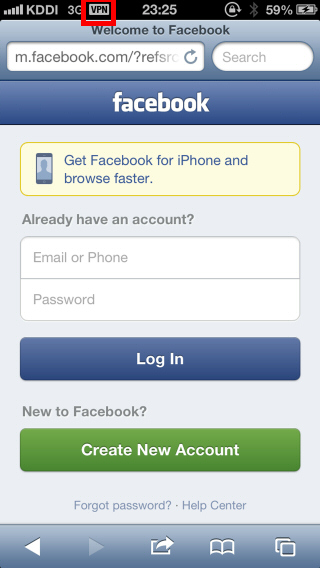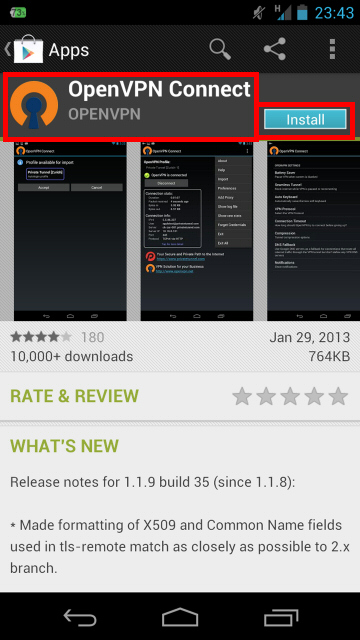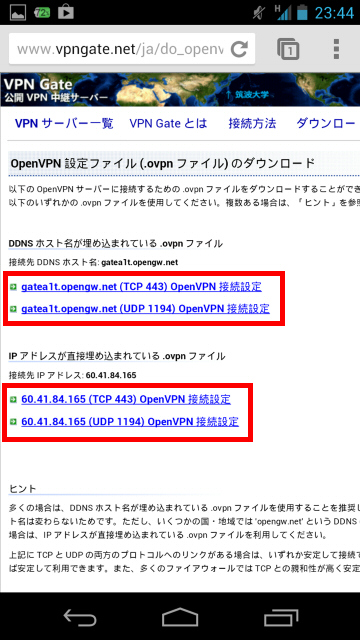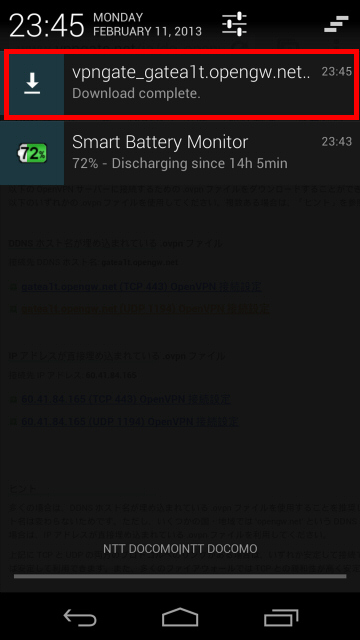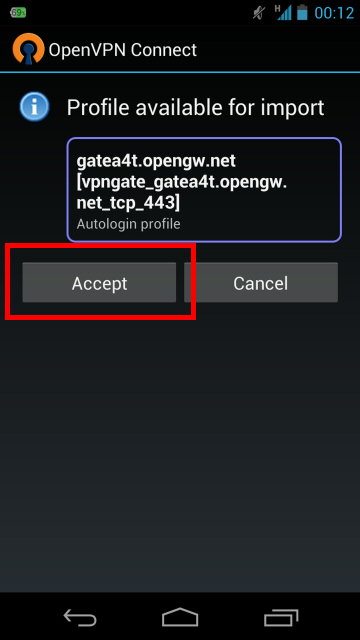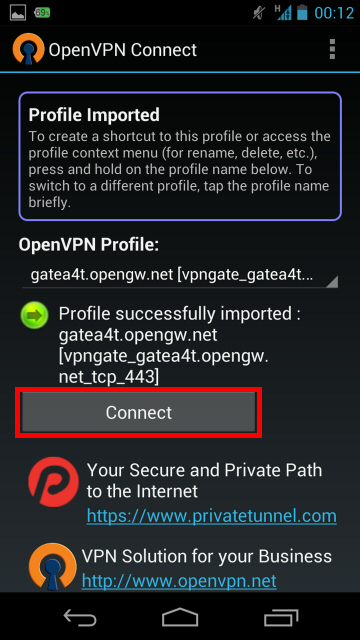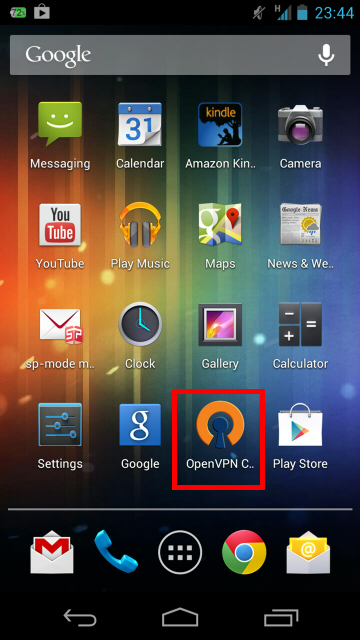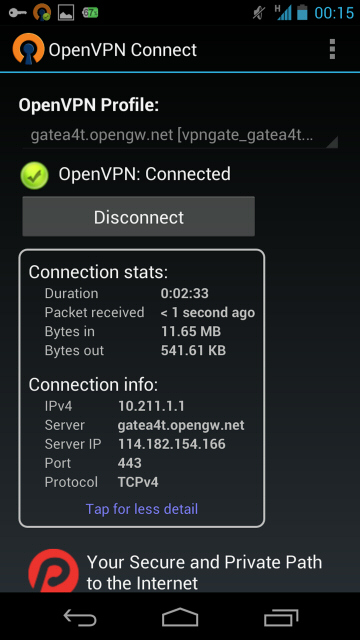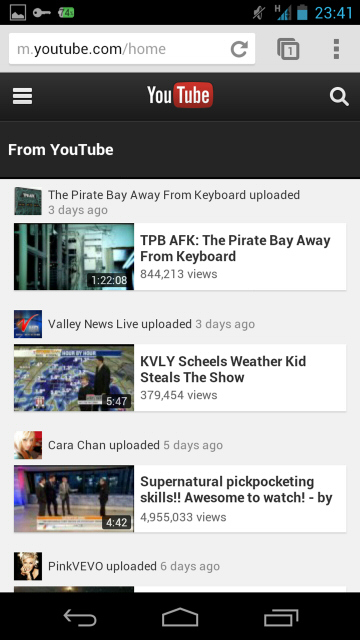Kepard Application also available for Android Phones

How
to configure kepard to your android phone
To configure the L2TP/IPSec
connection:
1.
Open the menu and choose Settings
2.
Select Wireless and Network or Wireless Controls, depending on your version of Android
3.
Select VPN Settings
4.
Select Add VPN
5.
Select Add L2TP/IPsec PSK VPN
6.
Select VPN Name and type in a descriptive
name
(Ex. Kepard L2TP )
7.
Select Set VPN Server and type server hostname from list below:
lvpn2.uk.kepard.com for United Kingdom
lvpn1.uk.kepard.com for United Kingdom
lvpn3.uk.kepard.com for United Kingdom
lvpn3.us.kepard.com for USA
lvpn1.us.kepard.com for USA
lvpn2.us.kepard.com for USA
lvpn1.nl.kepard.com for Netherlands (P2P)
lvpn2.nl.kepard.com for Netherlands (P2P)
lvpn1.ca.kepard.com for Canada
lvpn1.de.kepard.com for Germany
8.
You may need to use IP instead of dns name
87.117.200.126 for United Kingdom
37.220.11.18 for United Kingdom
151.236.42.9 for United Kingdom
199.115.112.140 for USA
199.195.199.164 for USA
199.167.132.160 for USA
37.220.36.4 for Netherlands (P2P)
95.211.186.223 for Netherlands (P2P)
68.71.52.213 for Canada
5.9.57.42 for Germany
9.
Select Set IPSec pre-shared key and enter :
KepardIPSECPskK3y
10.
Uncheck Enable L2TP secret
11.
Open the menu and choose Save
To connect:
1.
Open the menu and choose Settings
2.
Select Wireless and Network or Wireless
Controls,
depending on your version of Android
3.
Select the VPN configuration from the list
4.
Enter your Kepard login email and
password
(use correct capitalization)
5.
Select Remember username
6.
Select Connect
To disconnect:
1.
Open the menu and choose Settings
2.
Select Wireless and Network or Wireless
Controls,
depending on your version of Android
3.
Select the VPN configuration from the list
4.
Select Disconnect