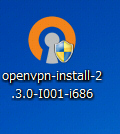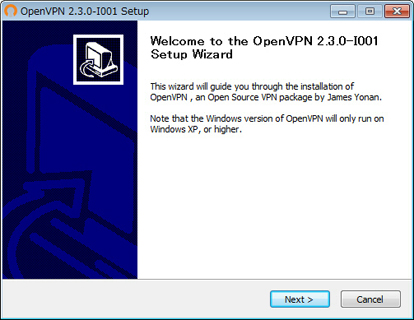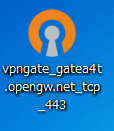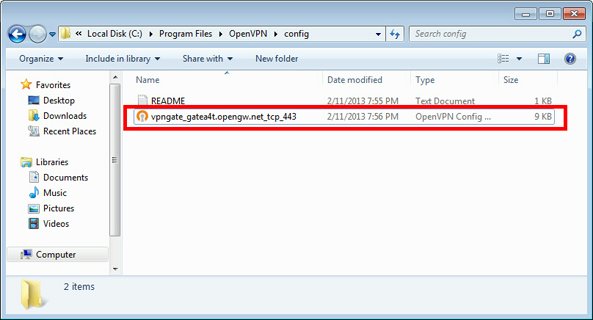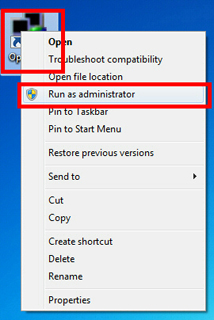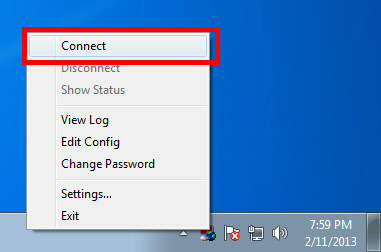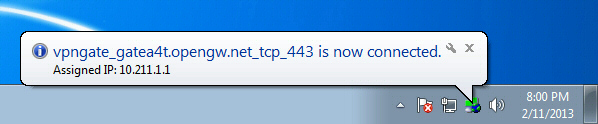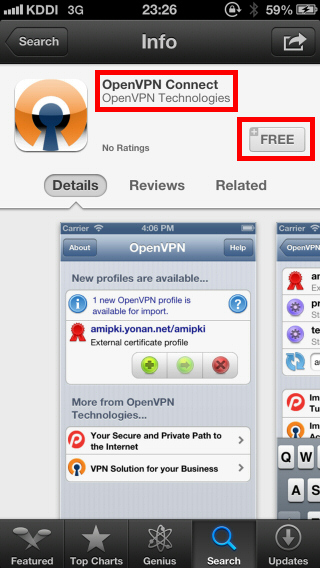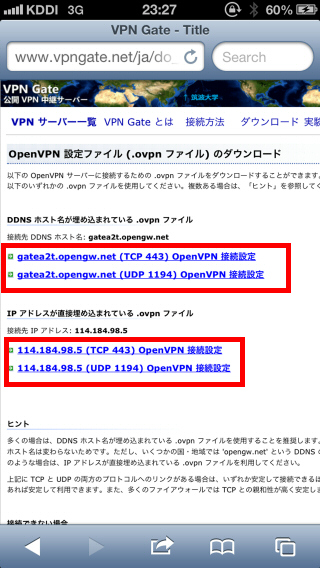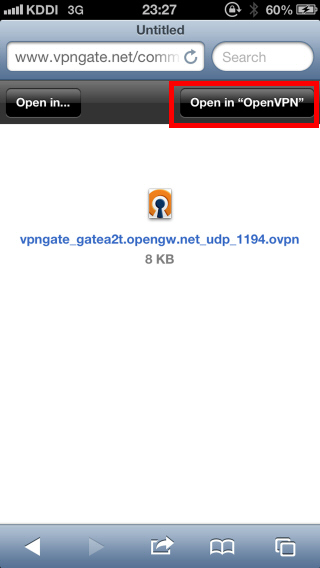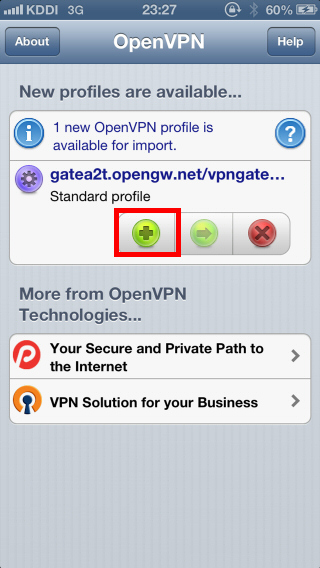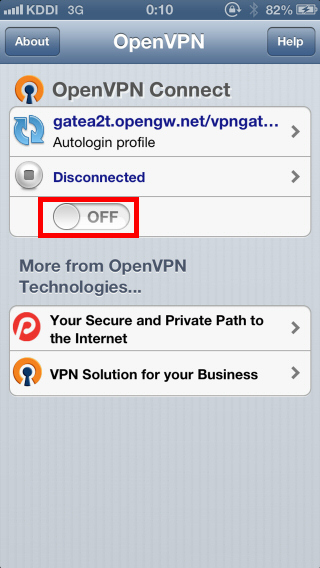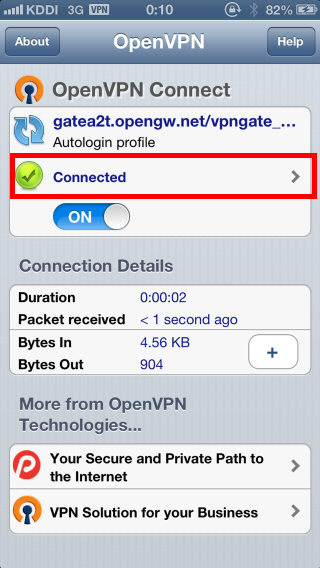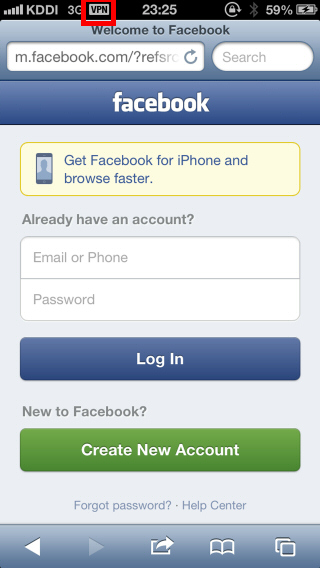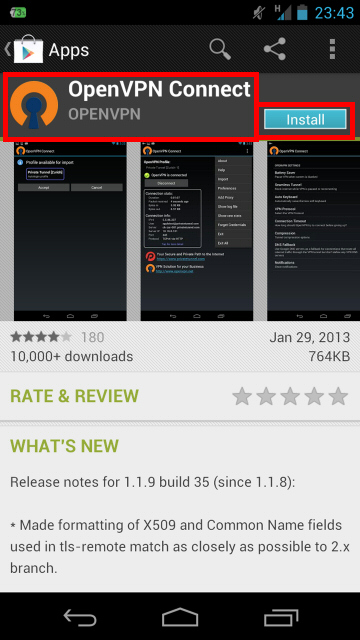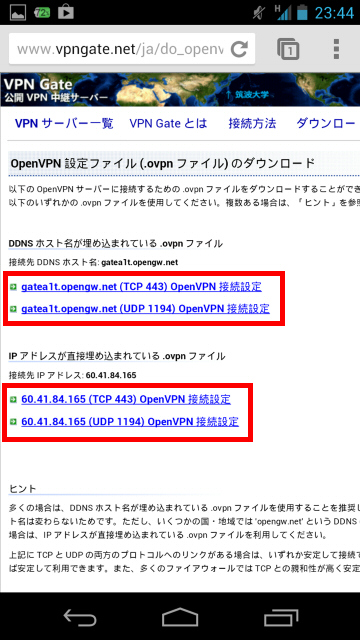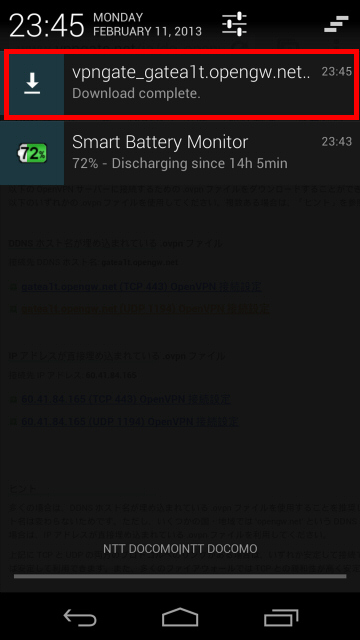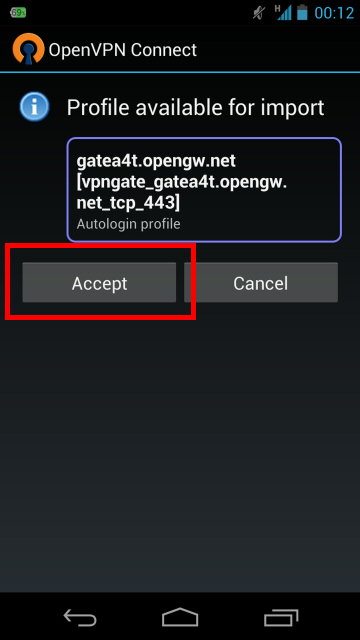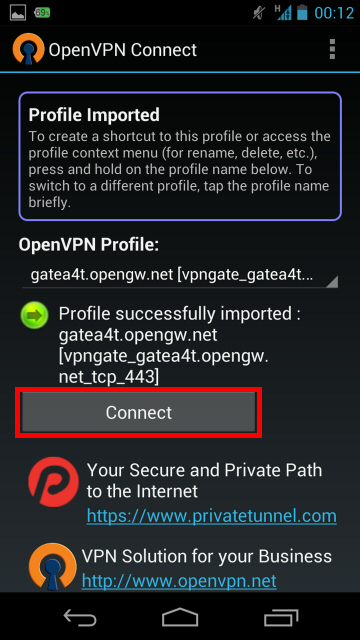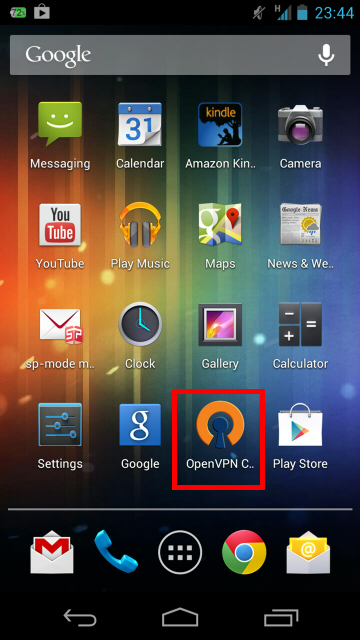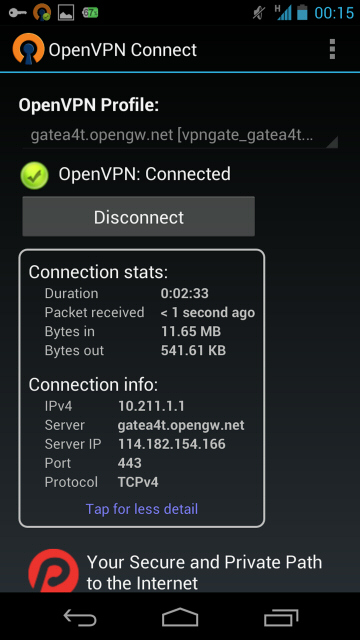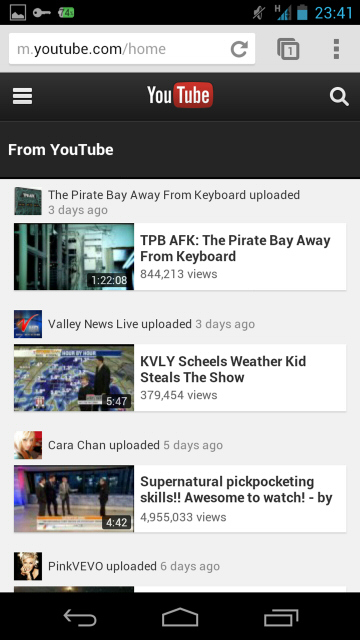1. Install OpenVPN Client (only once at the first time)
Download and install the OpenVPN software. It is developed by OpenVPN Technologies, Inc. and distributed as an open-source.
CLICK HERE TO DOWNLOAD OPENVPN
Double-click the downloaded OpenVPN program file.
Setup wizard appears. Proceed to install along the instructions on the wizard.
2. Download and install a connection setting file (.ovpn file) of OpenVPN (only once at the first time)
You have to download an OpenVPN connection setting file (.ovpn) in order to connect to a VPN Gate Public VPN Relay Server by using OpenVPN. OpenVPN connection setting files are downloadable on the Public VPN Relay Servers List page.
Select a VPN server which you want to connect to, and click the ".ovpn" file to download to the desktop.
If you save the .ovpn file on the desktop, the file will be displayed as OpenVPN icon as the following figure. However, you cannot double-click this file to initiate a VPN connection.
You have to put the downloaded .ovpn file into the "config" folder of OpenVPN.
Open the C:\Program Files\OpenVPN\config folder, and copy the .ovpn file into this folder.
3. Connect a VPN
Right-click the "OpenVPN GUI" icon on the desktop, and click "Run as administrator" .
After Windows Vista, you need to use "Run as administrator" . Otherwise, VPN connection will fail.
OpenVPN GUI icon will be appeared on the task-tray of Windows at the bottom-right of the screen.
(Icon sometimes hides. Click the up arrow icon to show all hidden icons.)
Right-click the OpenVPN GUI icon, and click Connect.
If the VPN connection is successfully established, the message appears as following.
Thank you for visiting my blog. www.freevpn-ph.blogspot.com. Feel Free to ask and share your idea.
Wednesday, July 10, 2013
VPNGATE TUTORIAL FOR IPHONE/IPAD
1. Install OpenVPN Connect (only once for the first time)
Start "App Store" , search and download the "OpenVPN Connect".
2. Download and install a connection setting file (.ovpn file) of OpenVPN (only once at the first time)
You have to download an OpenVPN connection setting file (.ovpn) in order to connect to a VPN Gate Public VPN Relay Server by using OpenVPN.
After you install OpenVPN Connect, you can open the Public VPN Relay Servers List page, click a .ovpn file and import it into OpenVPN Connect directly.
You can also open the Public VPN Relay Servers List page in your PC, download a .ovpn file, attach it on an e-mail and send it to iPhone / iPad.
When you attempt to open .ovpn file on iOS, OpenVPN Connect will start automatically. A question whether you want to install the .ovpn file will be displayed.
Tap the "+" button to install the .ovpn file.
3. Connect a VPN
To connect a VPN connection, start OpenVPN Connect, select an imported .ovpn file, and tap the "OFF" button.
After the VPN is established, the "Connected" status will be displayed as follow.
4. Enjoy Internet via VPN relaying
While VPN is established, all communications towards the Internet will be relayed via the VPN Server.
You can visit the VPN Gate Top Page to see your current global IP address. You can see your source country or region has been changed to other if you are connecting to a VPN server which is located on oversea country.
iOS displays the "VPN" indicator on the top bar of the screen while VPN is established.
Enjoy YouTube, Facebook or Twitter while your VPN connection is established.
Facebook, Twitter and Gmail uses HTTPS (SSL) encrypted communication protocols. Regardless of VPN or non-VPN, no one can tap these encrypted communications.
Start "App Store" , search and download the "OpenVPN Connect".
2. Download and install a connection setting file (.ovpn file) of OpenVPN (only once at the first time)
You have to download an OpenVPN connection setting file (.ovpn) in order to connect to a VPN Gate Public VPN Relay Server by using OpenVPN.
After you install OpenVPN Connect, you can open the Public VPN Relay Servers List page, click a .ovpn file and import it into OpenVPN Connect directly.
You can also open the Public VPN Relay Servers List page in your PC, download a .ovpn file, attach it on an e-mail and send it to iPhone / iPad.
When you attempt to open .ovpn file on iOS, OpenVPN Connect will start automatically. A question whether you want to install the .ovpn file will be displayed.
Tap the "+" button to install the .ovpn file.
3. Connect a VPN
To connect a VPN connection, start OpenVPN Connect, select an imported .ovpn file, and tap the "OFF" button.
After the VPN is established, the "Connected" status will be displayed as follow.
4. Enjoy Internet via VPN relaying
While VPN is established, all communications towards the Internet will be relayed via the VPN Server.
You can visit the VPN Gate Top Page to see your current global IP address. You can see your source country or region has been changed to other if you are connecting to a VPN server which is located on oversea country.
iOS displays the "VPN" indicator on the top bar of the screen while VPN is established.
Enjoy YouTube, Facebook or Twitter while your VPN connection is established.
Facebook, Twitter and Gmail uses HTTPS (SSL) encrypted communication protocols. Regardless of VPN or non-VPN, no one can tap these encrypted communications.
VPNGATE TUTORIAL FOR ANDROID 4.0 OR LATER
VPNGATE TUTORIAL FOR ANDROID 4.0 OR LATER
To view image to maximize.
1. Install OpenVPN Connect (only once for the first time)
Start "Google Play Store" , search "OpenVPN Connect" application and download it.
2. Download and install a connection setting file (.ovpn file) of OpenVPN (only once at the first time)
You have to download an OpenVPN connection setting file (.ovpn) in order to connect to a VPN Gate Public VPN Relay Server by using OpenVPN.
After you install OpenVPN Connect, you can open the Public VPN Relay Servers List page, click a .ovpn file and import it into OpenVPN Connect directly.
You can also open the Public VPN Relay Servers List page in your PC, download a .ovpn file, attach it on an e-mail and send it to Android.
3. Connect a VPN
To connect a VPN connection, start OpenVPN Connect, select an imported .ovpn file, and tap the "Connect" button.
After the VPN is established, the "Connected" status will be displayed as follow.
4. Enjoy Internet via VPN relaying
While VPN is established, all communications towards the Internet will be relayed via the VPN Server.
You can visit the VPN Gate Top Page to see your current global IP address. You can see your source country or region has been changed to other if you are connecting to a VPN server which is located on oversea country.
Lovely apps at Apple Games/Apps
To view image to maximize.
1. Install OpenVPN Connect (only once for the first time)
Start "Google Play Store" , search "OpenVPN Connect" application and download it.
2. Download and install a connection setting file (.ovpn file) of OpenVPN (only once at the first time)
You have to download an OpenVPN connection setting file (.ovpn) in order to connect to a VPN Gate Public VPN Relay Server by using OpenVPN.
After you install OpenVPN Connect, you can open the Public VPN Relay Servers List page, click a .ovpn file and import it into OpenVPN Connect directly.
You can also open the Public VPN Relay Servers List page in your PC, download a .ovpn file, attach it on an e-mail and send it to Android.
3. Connect a VPN
To connect a VPN connection, start OpenVPN Connect, select an imported .ovpn file, and tap the "Connect" button.
After the VPN is established, the "Connected" status will be displayed as follow.
4. Enjoy Internet via VPN relaying
While VPN is established, all communications towards the Internet will be relayed via the VPN Server.
You can visit the VPN Gate Top Page to see your current global IP address. You can see your source country or region has been changed to other if you are connecting to a VPN server which is located on oversea country.
Lovely apps at Apple Games/Apps
Wednesday, April 17, 2013
Get 1-year of Hotspot Shield free plus a chance to win $50,000 in scholarships.
Good new to all student who are using Hotspot shield. Hotspot shield pronounce that they will give 1-year of Hotspot Shield free plus a chance to win $50,000 in scholarships.
Hotspot Shield protects your entire web surfing session, securing your connection at both your home Internet network & Public Internet networks (both wired and wireless). Hotspot Shield free proxy protects your identity by ensuring that all web transactions (shopping, filling out forms, downloads) are secured through HTTPS. Hotspot Shield also makes you private online, making your identity invisible to third party websites and ISP‘s. Unless you choose to sign into a certain site, you will surf anonymously during your entire web session with Hotspot Shield. We love the web because of the freedom that it creates to explore, organize, and communicate. Hotspot Shield VPN Client enables access to all information online, providing freedom to access all web content freely and securely. Secure your entire web session and ensure your privacy online; your passwords, credit card numbers, and all of your data is secured with Hotspot Shield. The standard antivirus software protects your computer, but not your web activities. That‘s why AnchorFree is pleased to offer Hotspot Shield. Our application keeps your Internet connection secure, private, and anonymous.
You can get it here. Hotspot Shield
Tuesday, June 19, 2012
FREE VPN - proXPN to your iPhone
What is proXPN?
proXPN is a global VPN (virtual private network) that creates a secure, encrypted tunnel through which all of your online data passes back and forth. Any application that requires an internet connection works with proXPN - including your web browser, email client, and instant messaging program - keeping everything you do online hidden from prying eyes while masking your physical location and giving you unfettered access to any website or web service no matter where you happen to live or travel to.
INSTRUCTION:
1. Download proXPN here.
2. After you download. To begin, open your Settings screen and choose "General."
3. Choose Network.
6. Select "PPTP" at the top of the screen, then add a description, the proXPN server location you would like to use (see list below), and your username and password. Make sure RSA SecurID is toggled "off" and your encryption level is set to "Auto." Note: we highly recommend sending all traffic through proXPN.
proXPN PPTP Locations:
Miami: pptp.proxpn.com
New York: pptp-ny1a.proxpn.com
Seattle: pptp-se1.proxpn.com
Los Angeles: pptp-la1.proxpn.com
London: pptp-uk1.proxpn.com
Amsterdam: pptp-nl1.proxpn.com
Singapore: pptp-sg1a.proxpn.com
7. Your device will now attempt to connect to proXPN
8. The connection is being negotiated.
9. Your account username and password is being authenticate.
10. The connection to proXPN is now established and live.
11. Ensure that "VPN" is toggled "on" back on your Settings screen.
proXPN is a global VPN (virtual private network) that creates a secure, encrypted tunnel through which all of your online data passes back and forth. Any application that requires an internet connection works with proXPN - including your web browser, email client, and instant messaging program - keeping everything you do online hidden from prying eyes while masking your physical location and giving you unfettered access to any website or web service no matter where you happen to live or travel to.
INSTRUCTION:
1. Download proXPN here.
2. After you download. To begin, open your Settings screen and choose "General."
4. Choose VPN
5. Choose "Add VPN Configuration"
6. Select "PPTP" at the top of the screen, then add a description, the proXPN server location you would like to use (see list below), and your username and password. Make sure RSA SecurID is toggled "off" and your encryption level is set to "Auto." Note: we highly recommend sending all traffic through proXPN.
Once done, hit "Save" in the top right-hand corner.
Miami: pptp.proxpn.com
New York: pptp-ny1a.proxpn.com
Seattle: pptp-se1.proxpn.com
Los Angeles: pptp-la1.proxpn.com
London: pptp-uk1.proxpn.com
Amsterdam: pptp-nl1.proxpn.com
Singapore: pptp-sg1a.proxpn.com
7. Your device will now attempt to connect to proXPN
9. Your account username and password is being authenticate.
10. The connection to proXPN is now established and live.
11. Ensure that "VPN" is toggled "on" back on your Settings screen.
That's it! Your iOS device is now connected via proXPN!
Enjoy your FREE VPN in your iPhone using proXPN. ;)
Lovely apps at Apple Games/Apps
Enjoy your FREE VPN in your iPhone using proXPN. ;)
Lovely apps at Apple Games/Apps
Sunday, June 17, 2012
FREE VPN - Hotspot Shield for ANDROID
You can now use Hotspot Shield from your ANDROID phone! Yup, that's right.
Description
FREE VPN 2012 for your Android Device Unlimited Bandwidth
Currently supports Android 2.0-2.3.7 OS devices only
Hotspot Shield for Android provides the same great features as our popular desktop software which has been downloaded 60 million times:
PROVIDES INTERNET SECURITY & PRIVACY: protect yourself in Wi-Fi hotspots (VPN encrypts all traffic); protect your identity and your IP address to stop unwanted tracking.
GIVES YOU ACCESS to your favorite sites: Unblock any blocked content and services--get Facebook, Skype, YouTube, Flickr and other sites wherever you are.
BLOCKS & NOTIFIES you of spam, phishing and rogue websites. (ELITE subscription* only)
SAVES YOU $$$: Hotspot Shield Bandwidth Compression speeds up browsing and shows you how much you saved on your data plan. Hotspot Shield has already saved 37 million MB of bandwidth for its mobile users. (ELITE subscription only)
OFFER MARKETPLACE: Gives you opportunity to download apps, complete easy offers and surveys to get Hotspot Shield ELITE for Android or desktop and hundreds of other items like gift cards and Facebook credits absolutely free!
*Monthly and Annual ELITE Subscriptions Available. All subscriptions provide Unlimited VPN Bandwidth and No Ads.
NOTE: Before starting Hotspot Shield VPN - if you have other installed VPN clients, please be sure that they are disconnected.
NOTE: If you see the "Uninstall" button on the application main screen and if you plan to uninstall the app - please tap on this button to uninstall the application. If there is no "Uninstall" button on the screen - please use your usual way to uninstall application.
Copyright : AnchorFree, Inc.
Support URL: http://hotspotshield.uservoice.com/
Contact email: support@anchorfree.com or android@hotspotshield.com
-credits to 89dufpoqidjv, drwang12
Description
FREE VPN 2012 for your Android Device Unlimited Bandwidth
Currently supports Android 2.0-2.3.7 OS devices only
Hotspot Shield for Android provides the same great features as our popular desktop software which has been downloaded 60 million times:
PROVIDES INTERNET SECURITY & PRIVACY: protect yourself in Wi-Fi hotspots (VPN encrypts all traffic); protect your identity and your IP address to stop unwanted tracking.
GIVES YOU ACCESS to your favorite sites: Unblock any blocked content and services--get Facebook, Skype, YouTube, Flickr and other sites wherever you are.
BLOCKS & NOTIFIES you of spam, phishing and rogue websites. (ELITE subscription* only)
SAVES YOU $$$: Hotspot Shield Bandwidth Compression speeds up browsing and shows you how much you saved on your data plan. Hotspot Shield has already saved 37 million MB of bandwidth for its mobile users. (ELITE subscription only)
OFFER MARKETPLACE: Gives you opportunity to download apps, complete easy offers and surveys to get Hotspot Shield ELITE for Android or desktop and hundreds of other items like gift cards and Facebook credits absolutely free!
*Monthly and Annual ELITE Subscriptions Available. All subscriptions provide Unlimited VPN Bandwidth and No Ads.
NOTE: Before starting Hotspot Shield VPN - if you have other installed VPN clients, please be sure that they are disconnected.
NOTE: If you see the "Uninstall" button on the application main screen and if you plan to uninstall the app - please tap on this button to uninstall the application. If there is no "Uninstall" button on the screen - please use your usual way to uninstall application.
Copyright : AnchorFree, Inc.
Support URL: http://hotspotshield.uservoice.com/
Contact email: support@anchorfree.com or android@hotspotshield.com
Download your Hotspot Shield 2012 here.
-credits to 89dufpoqidjv, drwang12
FREE VPN - SecurityKISS Tunnel (3servers) +Portable OpenVPN 2.2.1 Globe&Smart WORKING
SecurityKISS Tunnel is the program and the service that allow you access Internet despite censorship and local restrictions. It also makes your connection secure and prevents others from viewing your web browsing activities, instant messages, downloads, credit card information or anything else you send over the network.
Technically SecurityKISS Tunnel is a Virtual Private Network (VPN) implementation. It creates a VPN between your laptop and our security gateway so that all your Internet traffic goes through impenetrable, non-transparent tunnel.
SecurityKISS Tunnel redirects all your online traffic through an impenetrable tunnel to our security gateway.
Everything in the tunnel is encrypted so you can:
Ensure your passwords, credit card numbers, online shopping and all of your data is secured
Protect yourself from snoopers at Wireless hotspots, hotels, airports, corporate offices
Protect your data from being intercepted by various network sniffers
Protect yourself from identity theft online
Everything in the tunnel is encrypted so you can:
Ensure your passwords, credit card numbers, online shopping and all of your data is secured
Protect yourself from snoopers at Wireless hotspots, hotels, airports, corporate offices
Protect your data from being intercepted by various network sniffers
Protect yourself from identity theft online
SecurityKISS is not recommended for heavy downloader. It has a bandwith limit of 300mb/Day. But this VPN is perfect for browsing and online games.
Important:
Please note: Every downloaded instance of SecurityKISS Tunnel is a different binary. Please do not share copies of downloaded binaries nor make them available on sharing websites. The shared binary is not going to work. Moreover it is in your interest not to share downloaded program because it will stop working for you. If you want to recommend it to someone – share the news and redirect people to our download website where they can get software for free.
INSTRUCTION:
1. Using GLOBE sim w/ 0 balance, (for udp)APN: http.globe.com.ph (for tcp)www.globe.com.ph, (for udp)Access number: *99# (for tcp)*99***1#, Authentication Protocol Settings: PAP
*Using SMART sim w/ at least 2php balance(not smart bro sim), APN: internet, Access Number: *99#, Authentication Protocol Settings: PAP or CHAP
*Using SMART sim w/ at least 2php balance(not smart bro sim), APN: internet, Access Number: *99#, Authentication Protocol Settings: PAP or CHAP
2. Download the SecurityKISS then install.
3. After you install the SecurityKISS go to C:\Program Files\SecurityKISS Tunnel\OpenVPN\config. Copy all the files from this folder and paste it on data/config of OPENVPN Portable 2.2.2 then you can now uninstall the SecurityKISS.
-credits to 89dufpoqidjv, drwang12
This are the file that you need
4. You can now download the SecurityKISS.rar, paste all the files that came from data/config of OPENVPN to this folder after you download it.
This should looked like after you've done step 4.
5. Try to connect and then browse.-credits to 89dufpoqidjv, drwang12
New Configuration of Hotspot Shield
INSTRUCTION:
This are the simple steps to work with Hotspot Shield 2012.
1. Using GLOBE sim w/ 0 balance, (for udp)APN: http.globe.com.ph (for tcp)www.globe.com.ph, (for udp)Access number: *99# (for tcp)*99***1#, Authentication Protocol Settings: PAP
*Using SMART sim w/ at least 2php balance(not smart bro sim), APN: internet, Access Number: *99#, Authentication Protocol Settings: PAP or CHAP
2. Download TAP-HSS 2.25 Adapter for x86 and x64.rar extract it, execute "addtap_hss_adapter", wait untill it install successfully.
3. Download now the Hotspot Shield 2012
For GLOBE
For SMART
4. For those who are having trouble with Hotspot Shield 2012 that are connected but they can't browse. just DISCONNECT and RE-CONNECT your Hotspot Shield 2012 until the pinger will turn blue.
-credits to 89dufpoqidjv, drwang12
Monday, September 19, 2011
Freevpn Expat Shield
Freevpn Expat Shield
As seen on



Expat Shield helps you protect your identity, maintain your privacy, and freely access all web content.
Maintain Your Privacy :
Browse anonymously and take full control over who can see your personal information. Examples of information that Expat Shield protects are your name, location, browsing history, and searches you perform online.
Protect Your Identity :
Prevent online thieves and hackers from getting access to your private data (e.g. Credit Cards, Emails, Social Security Numbers, etc.). Secure your Internet Connection (Home, Work, Wi-Fi Hotspots, Cable).
Access Your Favorite Websites :
Get a UK IP and access content available only in UK from anywhere. Ensure complete freedom to access all information and content online. Access:
You can download Freevpn Expat Shield here.
or you can actually direct to their website for Expat Shield.
As seen on



Expat Shield helps you protect your identity, maintain your privacy, and freely access all web content.
- Get a UK IP address.
- Secure your web session, data, online shopping, and personal information online with HTTPS encryption.
- Protect yourself from identity theft online.
- Hide your IP address for your privacy online.
- Access all content privately without censorship; bypass firewalls.
- Protect yourself from snoopers at Wi-Fi hotspots, hotels, airports, corporate offices.
Maintain Your Privacy :
Browse anonymously and take full control over who can see your personal information. Examples of information that Expat Shield protects are your name, location, browsing history, and searches you perform online.
Protect Your Identity :
Prevent online thieves and hackers from getting access to your private data (e.g. Credit Cards, Emails, Social Security Numbers, etc.). Secure your Internet Connection (Home, Work, Wi-Fi Hotspots, Cable).
Access Your Favorite Websites :
Get a UK IP and access content available only in UK from anywhere. Ensure complete freedom to access all information and content online. Access:
You can download Freevpn Expat Shield here.
or you can actually direct to their website for Expat Shield.
Tuesday, September 6, 2011
How to Connect Xbox to VPN (Windows 7)
Okay, today I will be telling you how to connect Xbox to VPN with Windows 7. (I cant believe there want not a TUT on how to do this so I thought I'd post one)
MOST IMPORTANT THINGS BELOW BEFORE YOU GET STARTED!
Make Sure you're not connected to your vpn while doing this and make sure you didn't bridge your connection, if you did then just delete the bridge, All that needs to be done is your xbox connected to your laptop with an ethernet cord.
1. First, plug your xbox into your laptop or computer with an ethernet cord.(Don't create a bridge)
2. Go to your lower right hand corner of your screen with your connection, right click it and go to open network and sharing center
3. Then once your in network and sharing go to the left hand corner of that window and click on change adapter settings
4. Right click on your vpn connection and scroll down to properties
5. Now go to the tab to the right and select sharing, then click allow other network users to connect though this computers internet connection, then under that check box you will select your xbox which should be labeled local area connection 2 or something like that, and don't be connected to your vpn while doing all this, Press okay to save changes and move on to the next step.
6. After that you can connect to your vpn, then turn on your xbox and leave all settings to automatic on your xbox console(Which it should be set
If you need any help just post here and I can team viewer you to help!
Again, Don't make these mistakes:
--Don't be connected to your VPN while doing this.
--Don't create a bridge between your xbox and computer.
--Leave all setting on your xbox 360 console the way they have always been.
MOST IMPORTANT THINGS BELOW BEFORE YOU GET STARTED!
Make Sure you're not connected to your vpn while doing this and make sure you didn't bridge your connection, if you did then just delete the bridge, All that needs to be done is your xbox connected to your laptop with an ethernet cord.
1. First, plug your xbox into your laptop or computer with an ethernet cord.(Don't create a bridge)
2. Go to your lower right hand corner of your screen with your connection, right click it and go to open network and sharing center
3. Then once your in network and sharing go to the left hand corner of that window and click on change adapter settings
4. Right click on your vpn connection and scroll down to properties
5. Now go to the tab to the right and select sharing, then click allow other network users to connect though this computers internet connection, then under that check box you will select your xbox which should be labeled local area connection 2 or something like that, and don't be connected to your vpn while doing all this, Press okay to save changes and move on to the next step.
6. After that you can connect to your vpn, then turn on your xbox and leave all settings to automatic on your xbox console(Which it should be set
If you need any help just post here and I can team viewer you to help!
Again, Don't make these mistakes:
--Don't be connected to your VPN while doing this.
--Don't create a bridge between your xbox and computer.
--Leave all setting on your xbox 360 console the way they have always been.
Other freevpn proceed here.
Please leave comment.
Subscribe to:
Posts (Atom)